
New client permissions are broken out by product. New users must be requested through the school's Permissions Manager. The form can be found on the Permissions page. Once a new user account has been created, the Permissions Manager at the school can update the user's access.
For step-by-step instructions on how to update a users permissions, review the Adjusting User Permission Settings article.
Permissions Manager
| Permissions Manager |
Edit user permissions | 
|
Note: It is not required for the Permissions Manager to have "Administrator" access to features. The Permissions Manager may have the "Standard" or "Limited" role(s) and still be a Permissions Manager. The Permissions Manager role only provides access to the Permissions page.
This role must be assigned to users by Ocelot. Please contact your Client Success Manager to update or add Permissions Managers at your institution.
Permissions are broken out by product and roles:
FAFSA Simplification Digital Assistant
| FAFSA Simplification User |
User | 
|
Chatbot Permissions
| Administrative | Standard | Limited | View Other Offices |
Analytics |  |  |  |  |
| User Feedback |
| View |  |  |  |
|
| Link to interactions |  | 
|
|
|
Transcripts | | 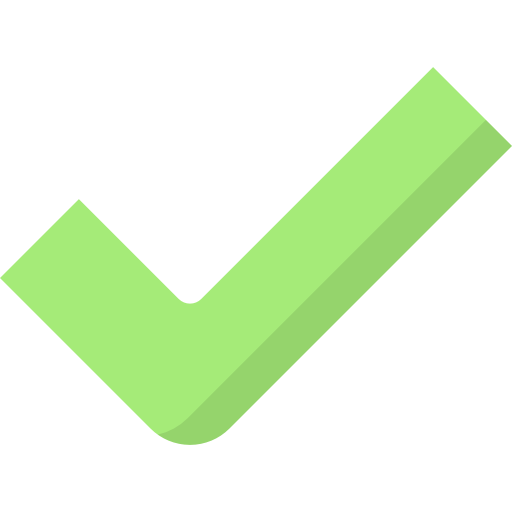 |
|
|
| Interactions |  |  |
|
|
Knowledge base: General Library |
View | 
| 
| 
| 
|
| View Analytics |  |  |  |  |
| Link to Interactions (from Analytics tab) |  |  |
|
|
Edit (including Libraries & Categories) | 
| 
|
|
|
Add/Edit Clarifying Question
| 
| 
|
|
|
Remove | 
|
|
|
|
Content
Locking | 
|
|
|
|
Knowledge base: Custom Questions |
View | 
| 
| 
| 
|
| View Analytics |  |  |  |  |
| Link to Interactions (from Analytics tab) |  |  |
|
|
Edit (including Libraries & Categories) | 
| 
|
|
|
Add/Edit Clarifying Question
|  | 
|
|
|
Delete | 
|
|
|
|
Content
Locking | |
|
|
|
| Knowledge base: Clarifying Questions |
View
| 
| 
| 
| 
|
| Edit/Create | 
|
|
|
|
Delete
| 
|
|
|
|
Knowledge base: Question Templates |
View | 
| 
| 
| 
|
Edit (including Libraries & Categories) | 
| 
|
|
|
Add/Edit Clarifying Question
| 
| 
|
|
|
Ignore | 
|
|
|
|
Content
Locking |  |
|
|
|
Knowledge base: Moderation Queue | 
| 
|
|
|
Knowledge base: Awaiting Review |
View | 
| 
|
|
|
Mark as Reviewed | 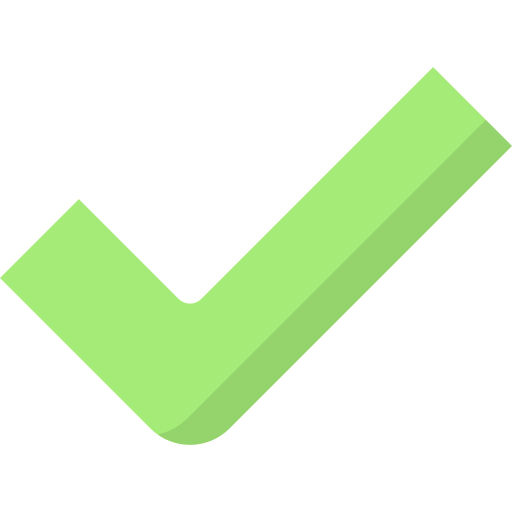
| 
|
|
|
Delete | 
|
|
|
|
Look & Feel |  |
|
|
|
Behavior Settings |  |
|
|
|
| Spiders |  |
|
|
|
Variables |
| View |  |  |  |  |
| Edit/Create |  |  |
|
|
Embedding |  |
|
|
|
Integrations
|
Applications | 
| 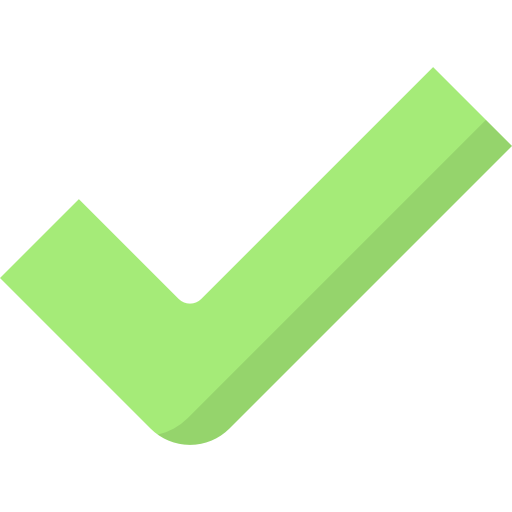
| 
|
|
Authentication Providers | 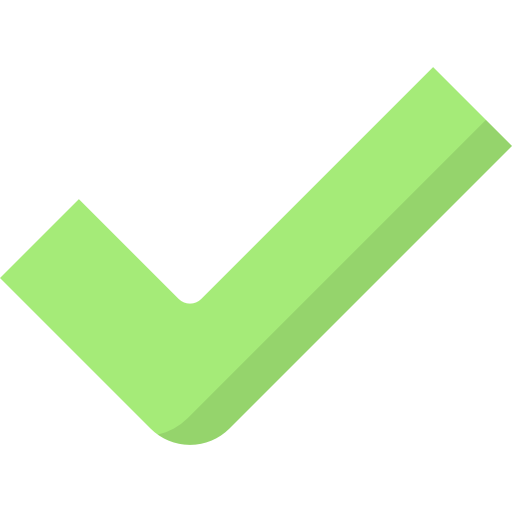
|
|
|
|
Service Providers | 
|
|
|
|
| Quotas & Account |
Contract Limits |  |
|
|
|
| Test my Bot |
| View | 
| 
| 
| 
|
| Edit/Create | 
| 
|
|
|
Live Chat Permissions
| Administrative | Standard | Limited | View Other Offices |
Active Conversations |
View | 
| 
| 
|
|
Participate | 
| 
| 
|
|
Who’s Online |
View | 
| 
| 
| 
|
Disable Agents | 
|
|
|
|
Disable Office | 
|
|
|
|
Analytics |
Dashboard - View | 
| 
|
| 
*except Limited Users |
Dashboard/Missed Chats - Filter by Agent | 
|
|
|
|
Missed Chats for self - View | 
| 
|
|
|
Missed Chats for all - View | 
|
|
|
|
Missed Chats Agent Specific Panel - View | 
|
|
|
|
Transcripts |
View Own | 
| 
|
|
|
View Others | 
|
|
|
|
Mark as Read/Unread | 
| 
|
|
|
Canned Responses |
Edit | 
| 
| 
| 
|
Delete | 
|
|
|
|
| Integrations |
| Applications | 
| 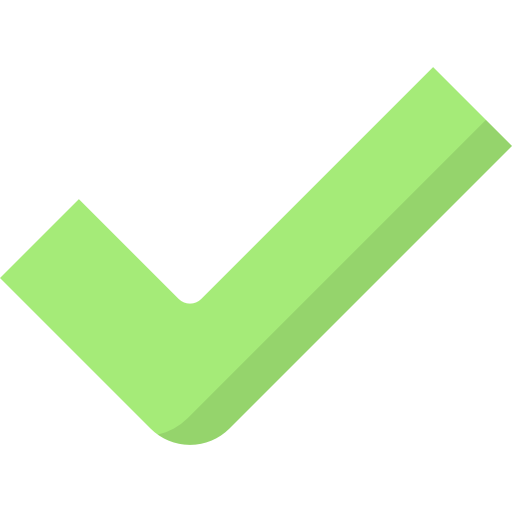
| 
|
|
| Quotas & Account |
| Contract Limits |  |
|
|
|
Texting Permissions
| Administrative | Standard | Limited | View Other Offices |
| Create Content Button(top right of homepage) |
Create Campaign |  |  |
|
|
Create 1:1 Text |  | 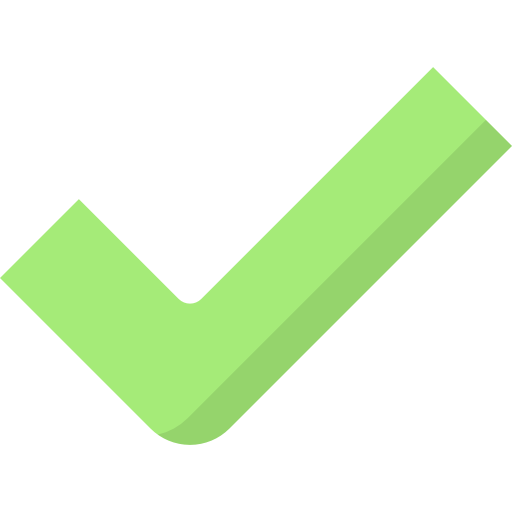 |
|
|
| Launch/Archive Campaign |  |  |
|
|
Inbox | 
| 
| 
|
|
Campaign Analytics | 
| 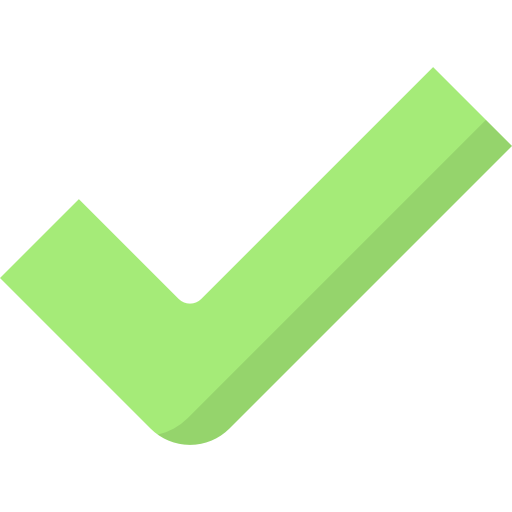
| 
| 
|
Campaigns |
Active Tab
|
Activity Page (View, Participate in Conversations) |  
| 
| 
| 
|
General Settings - View | 
| 
| 
| 
|
General Settings - Edit | 
| 
|
|
|
Campaign Content - Edit | 
| 
|
|
|
Contacts Page - View | 
| 
| 
| 
|
Analytics Page - View | 
| 
| 
| 
|
Scheduled tab |
View scheduled campaigns for other offices/departments
| 
| 
|
|
|
View scheduled campaigns for own office/department
| 
| 
| 
|
|
Edit/Create Scheduled Campaigns
| 
| 
|
|
|
| Draft tab |
View
| 
| 
| 
| 
|
| Edit | 
| 
|
|
|
Archived
|
View | 
| 
| 
| 
|
Clone | 
| 
|
|
|
Phone Numbers *including Provision Phone Number | 
| 
|
| 
Exception: Limited Users |
Transcripts |  | 
|
|
|
Contact Management: Contacts |
View | 
| 
| 
|
|
Contact Management: Contact Lists |
View | 
| 
| 
|
|
Create/Edit/Clone | 
| 
|
|
|
Delete | 
|
|
|
|
Contact Management: Opt-outs |
View | 
| 
| 
|
|
Add | 
| 
|
|
|
Delete | 
|
|
|
|
| Integrations |
| Applications | 
| 
| 
|
|
| Authentication Providers |  |  |  |
|
| Service Providers |  |  |  |
|
| SFTP Users |  |
|
|
|
Quotas & Account |
| Contract Limits | 
|
|
|
|

