
New client permissions are broken out by Preferred Student Communication Channel. New users must be requested through the school's Permissions Manager. The form can be found on the Permissions page. Once a new user account has been created, the Permissions Manager at the school can update the user's access.
For step-by-step instructions on how to update a user's permissions, review the Adjusting User Permission Settings article. Permissions Manager
Note: It is not required for the Permissions Manager to have "Administrator" access to features. The Permissions Manager may have the "Standard" or "Limited" role(s) and still be a Permissions Manager. The Permissions Manager role only provides access to the Permissions page.This role must be assigned to users by Ocelot. Please contact your Client Success Manager to update or add Permissions Managers at your institution.Permissions are broken out by Preferred Student Communication Channel and roles:
- FAFSA Simplification Digital Assistant
- Virtual Assistant Permissions
- Live Assistant Permissions
- Two- Way Messaging Permissions
FAFSA Simplification Digital Assistant
Virtual Assistant Permissions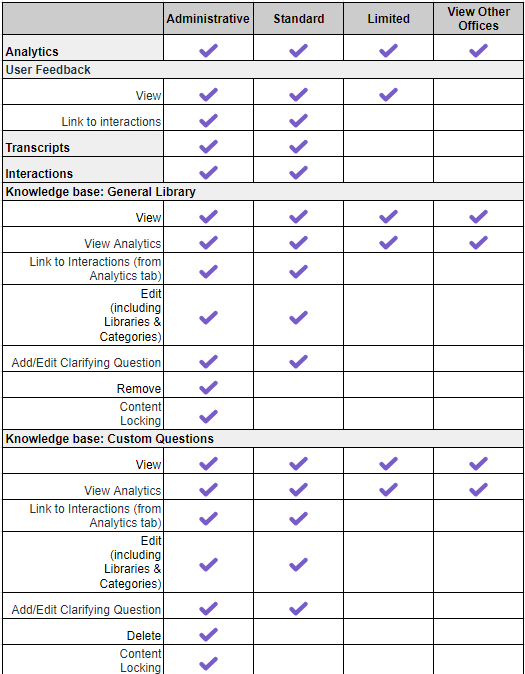


Live Assistant Permissions
Two-Way Messaging Permissions


Was this article helpful?
That’s Great!
Thank you for your feedback
Sorry! We couldn't be helpful
Thank you for your feedback
Feedback sent
We appreciate your effort and will try to fix the article

